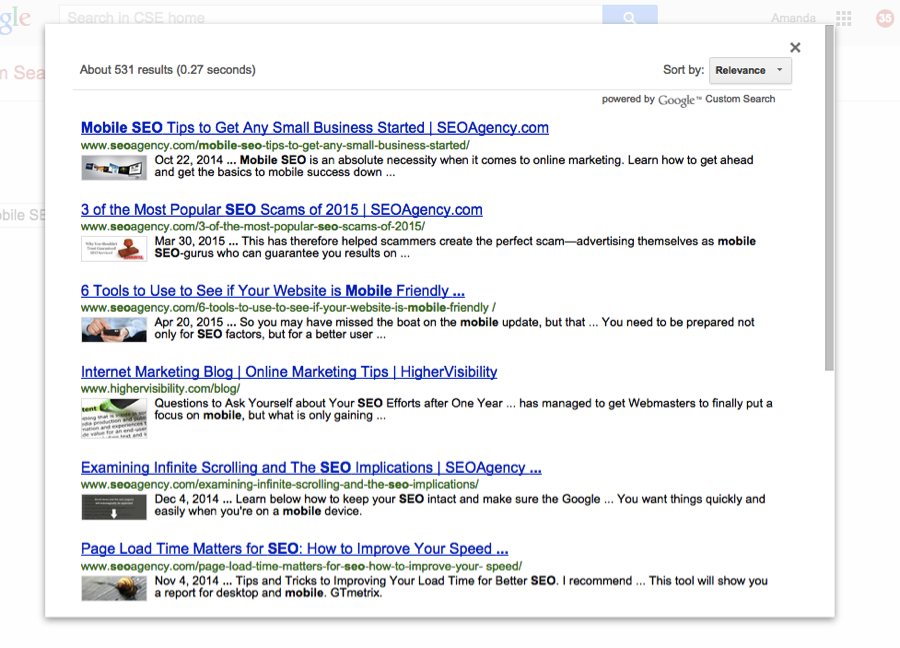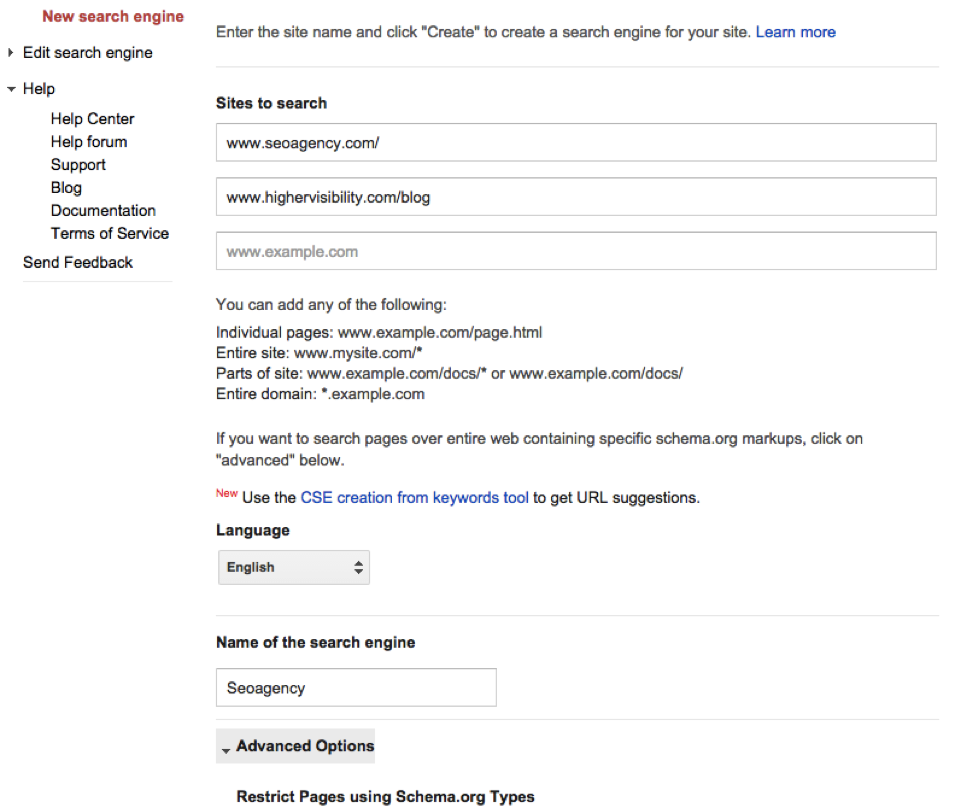Google custom search (GCS) is a search bar that you can add to your website to help those who want to search within your website, but it can also help you create a custom search engine for yourself including only results from specific pages. Whatever you want to include—only certain topics, certain webpages, certain domains, etc.—you can. Think of a custom search engine as your own personal engine that just makes the web a little bit smaller for you and/or those visiting your website. Below is a screenshot that shows how GCS may work:
For example, in the screenshot above I chose to search Google using a custom search engine I made that only shows results from two websites (which will be discussed in the next section). As you can see, this helps keep the web smaller. This is of course a very basic example, but you can get as advanced as you want.
As a recap, the two main characteristics of GCS which include:
- You can copy a code and then put a GCS bar on any of your webpages. Your visitors can then use this search bar to only search your site (or whatever you have specified).
- You can use a Public URL option so you can use your customized search whenever you’re researching or surfing the web.
The only downside to using GCS is that Google limits the number of results. While this is the point for a lot of people, it’s not always ideal for companies considering putting GCS on their websites. Some also say there is confusion between “www” results and “http” or “https” results, but this problem seems to have improved over the last year.
How to Get Started with Google Custom Search
To create a custom search, simply visit CSE.Google.com/Create and then include the types of results that you want to be included in your custom search. If you’re going to put a GCS bar on your website, for example, you will want to only include your domain before creating a new search engine. Below is a screenshot that shows how it works. In the example below, you can see that I’ve included two different domains that I want searches to see results coming from:
At the bottom of the page you can then click “Create” and your custom search engine will be set to go. You then have the choice to either Add it to Your Site, View it on the Web, or Modify the search engine. It’s up to you what to use your custom search engine for, and it’s as easy as two simple steps.
What GCS Has to Do With SEO
Creating a GCS engine doesn’t necessarily help your SEO exactly, but it helps your SEO efforts and helps you be more successful with your SEO strategy in general. There are two major ways to use GCS to your advantage, both of with deal with links:
- Find link building opportunities. For example, you may want to take a look at a resource list or an aggregated content website (such as AllTop) and search within those lists for certain keywords. This can help you find link-building opportunities if you want to search for something like “guest posts” or even something just related to your industry.
- Monitor your competitor’s backlinks. You may want to first use a tool like Open Site Explorer to find your competitor’s backlinks and then plug them into a GCS to find linking opportunities that work for you. You can use advanced search options to search only for “guest posts,” or “product reviews,” for example.
For an in-depth look at using GCS for SEO and an expansion on the two points above, visit this article from SEER Interactive. In the meantime, let us know what you think about GCS and if you tried it on your website in the comment section below.