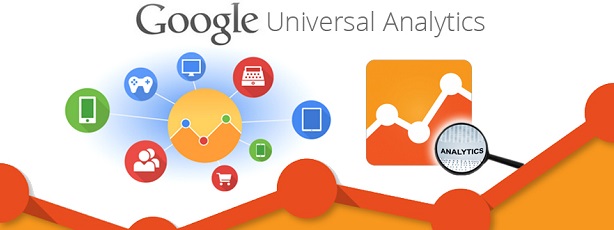The goal of Universal Analytics, which is available in Google Analytics, is to help you analyze data from all different mediums—different screen sizes, devices, browsers, how offline and online data intersect, etc. All of these different platforms can throw a lot of data your way, but the Universal Analytics feature will help. The feature was introduced this April and has gotten positive feedback ever since, so it’s worth a little bit of time to understand how it works.
How Universal Analytics Work and Why They Matter
In order to use the Universal Analytics feature you’re going to need to upgrade your Google Analytics, but you can still find everything you had before with the Classic Analytics when you upgrade. If you have a Premium account, all of your “extras” will stay the same and you will see no change.
If you’re hesitant about upgrading, it’s worth noting that pretty soon Google will automatically transfer all Analytics accounts to the new Universal system, so it’s bound to happen sooner or later (if it hasn’t for your account already). Upgrading now will help give you a head start. A few of the benefits you’ll see include:
-
User ID connects different devices and data.
This new feature allows you to setup a unique ID so that all activity you do within Universal Analytics will be presented to you in on cohesive report. The way it works is this: When you’re not using the unique ID, every time your content is viewed from a different device, a new session, etc. it is considered a unique user. When you are using the unique ID, you can see all of these related actions in one report. As you might image, this significantly helps analysis.
-
A tracking code helps you collect data for different devices.
This point is really more for developers. There are three versions of a tracking code that you can customize in Google Analytics—analytics.js JavaScript library for websites, Google Analytics SDKs for mobile app tracking, and Measurement Protocol for other devices (such as game consoles, etc.). This also makes cross-domain tracking much easier than it was previously. If you’re a developer, I highly recommend checking out this article for more information.
-
You can create custom metrics.
This is a great feature that allows you to gather data that Google Analytics may not yet be collecting. In other words, you can customize your dimensions and metrics even more than you could in the past. You can then have this information shown to you as primary dimensions or segments in your reports. To get started, you have to go into your tracking code and setup a new custom dimension, which you can learn more about here.
-
There are easy configuration options.
You can now control four different settings from your admin page: Organic search sources, session and campaign timeout handling, referral exclusions, and search term exclusions. Before you used to have to adjust your tracking code to make changes, so this is actually a big win for Webmasters.
Getting Started with Universal Analytics
There are technically only two steps to getting started with Universal Analytics, but there are quite a few things to keep in mind when it comes to each point;
Step #1: Create a Universal Analytics property in your account.
You can do this in one of two ways: Setup a new property or upgrade an existing property to Universal Analytics. If you’re completely new to Google Analytics in general then you can setup a new property, which you can learn more about here, but for most Webmasters the second option is going to be the right option. Below explains how to upgrade and existing property so that you can combine your old data with your new data from Universal Analytics:
- Sign into the Admin page and chose the account property you’re upgrading.
- Visit the property column and click Universal Analytics Upgrade.
- Go to the Transfer to Universal Analytics section and click Transfer.
Getting started is really that easy. You will then get a note in your account letting you know that you’ve done everything correctly and the property transfer will happen within 48 hours.
Step #2: Implement a Universal Analytics tracking code.
This step is optional but it really makes a big difference when it comes to gathering data (so do this after you setup a new property so you never have to do it again). Once again, you have the option to setup a tracking code for the first time if you’re new to Analytics, which you can again learn more about in the article mentioned above, or you can upgrade a previous version, which will be the choice for most Webmasters.
Upgrading from a previous version of the tracking code is a job for a developer because it depends on the property. If you’re a developer, visit this link from Google to learn advanced information.
A Quick Summary
Because Universal Analytics is such a big deal, Google has created some great resources to help you get started and understand how it all works. I recommend visiting the Universal Analytics Upgrade Center here and the Universal Analytics: Out of Beta, Into Primetime article here. Once you get started, let us know your thoughts or any questions you have in the comment section below.