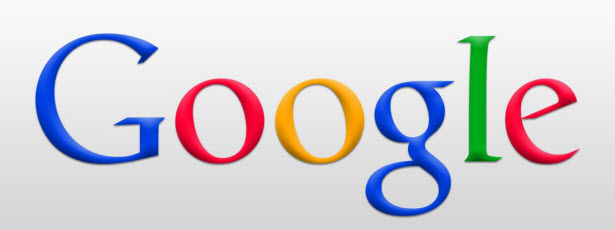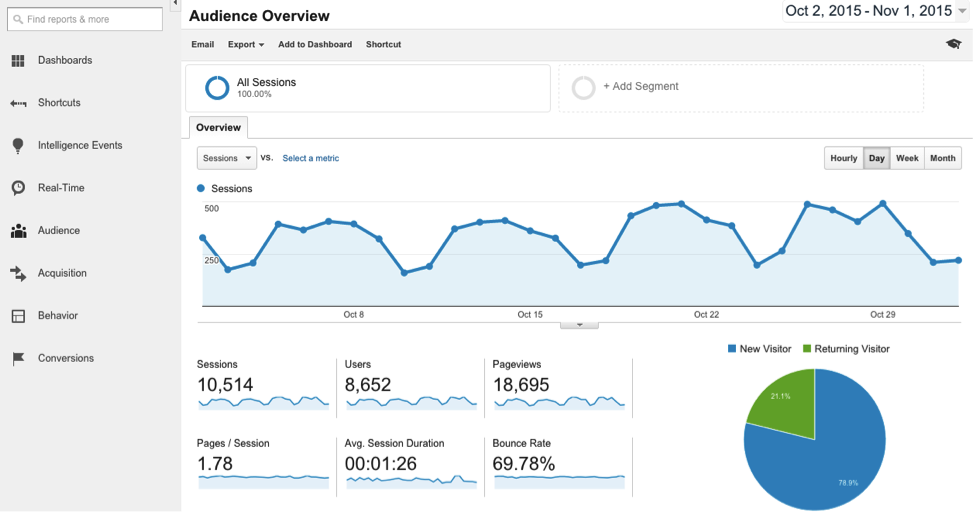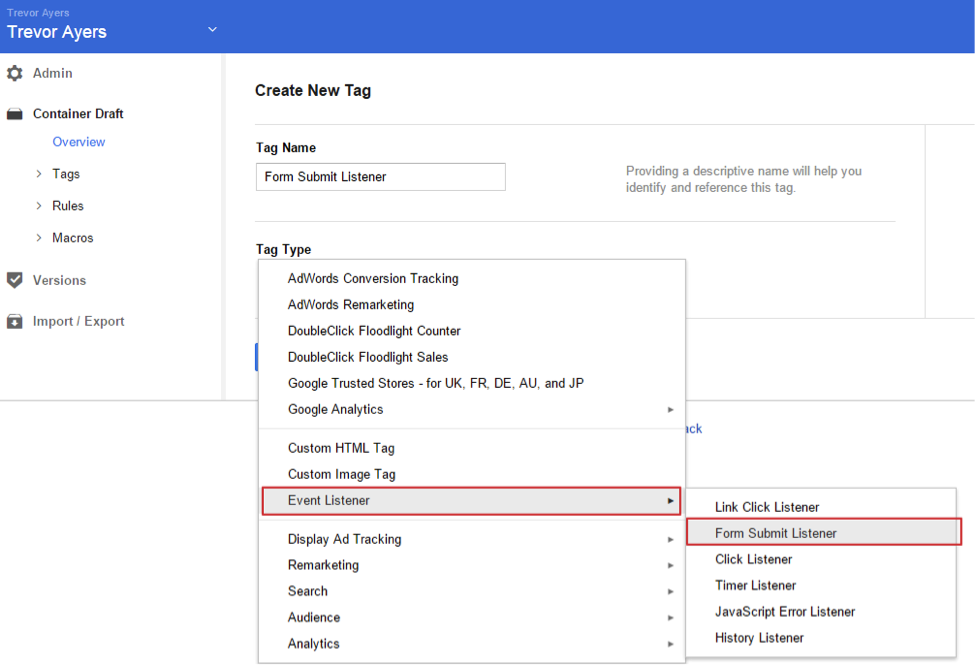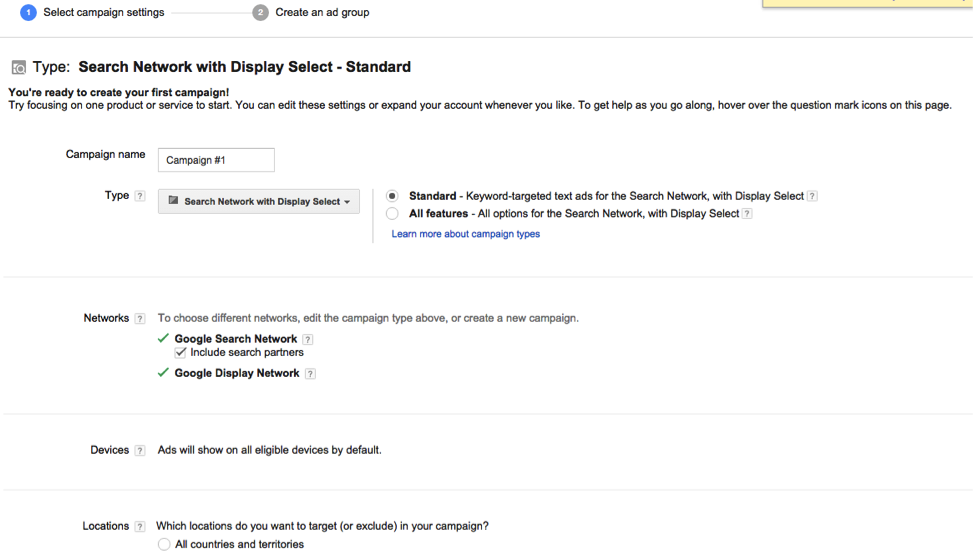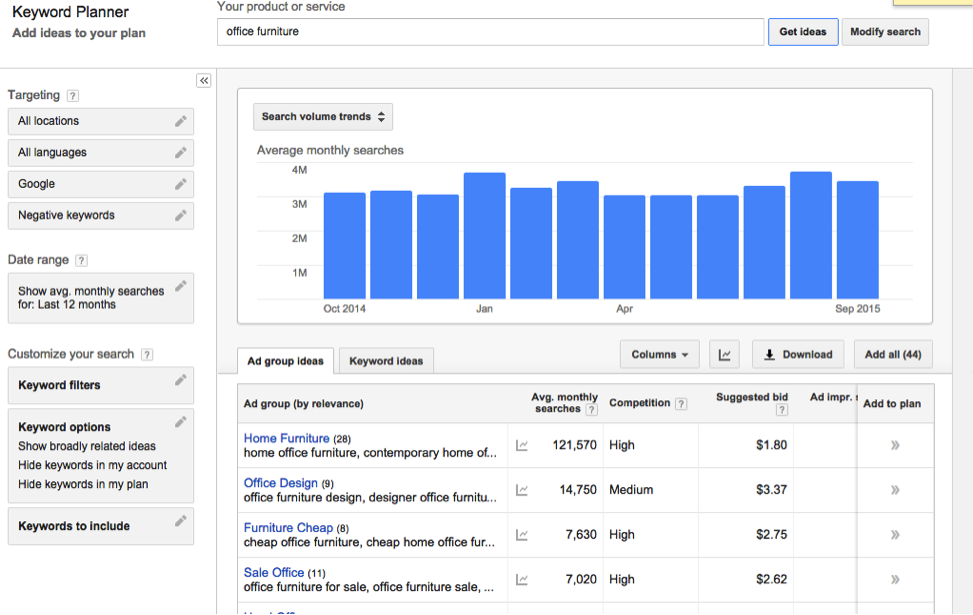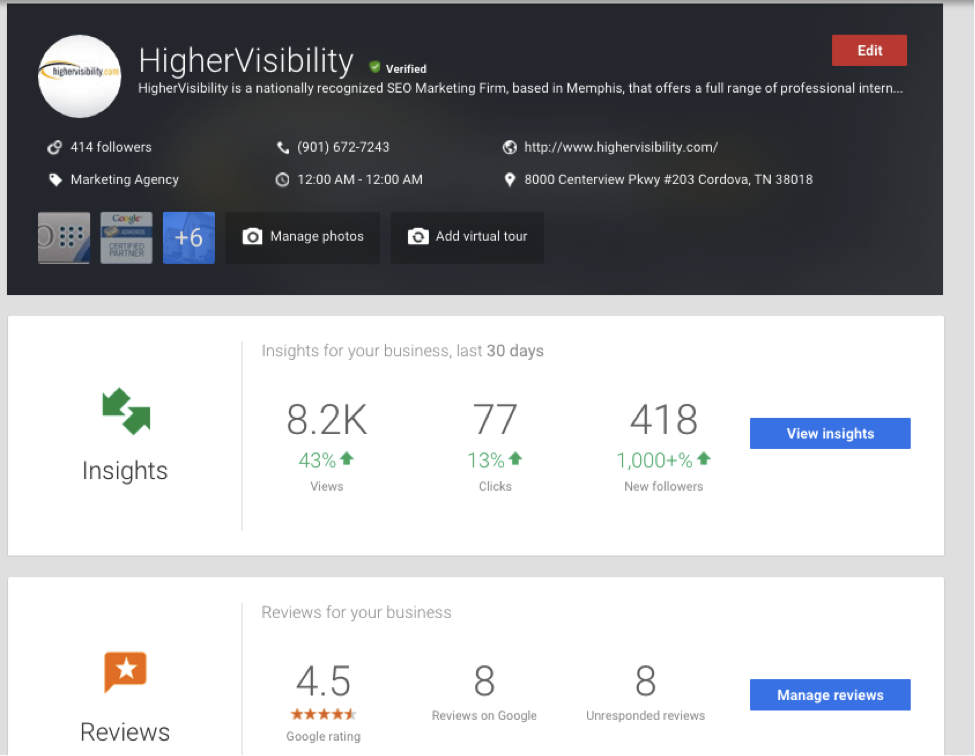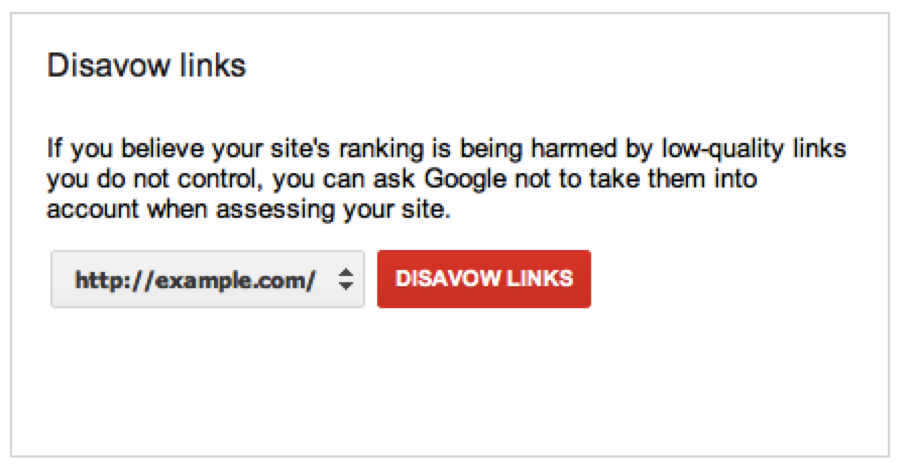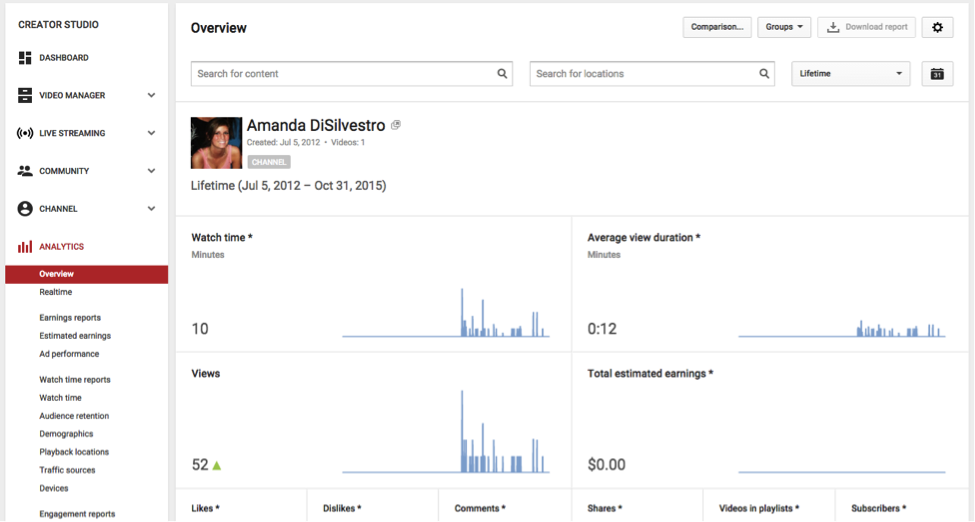Below are all of the different platforms and tools you need to understand if you want to be successful in SEO both on-page and off-page. SEO can get overwhelming with all of the “resources” out there designed to help, so started with the tools directly from Google is crucial. In other words, if you’re still getting acquainted with Google in general, let this be your go-to guide to make sure you’re using all of the tools you should be using.
Google Analytics
Google Analytics is the tool from Google you need to be using. Google Analytics will give you insights into just about every aspect of your website—which pages are ranking well in the SERPs, which pages people are landing on (ads vs. organic), the demographics of your audience, optimal times to publish, which content is best performing, how often people bounce off of your pages, and the list goes on and on. I highly recommend visiting this guide on Google Analytics if you’re unfamiliar with this tool. As you can see in the screenshot below on the left-hand side of the page there are a lot of different categories and options for data:
Google Tag Manager
The Google Tag Manger is an extension of Analytics that makes it easy for non-developers to update tags and code snippets. This means you can update AdWords, Analytics, conversion tracking, remarketing, and other third party tags right from the Tag Manager user interface as opposed to having to go in and edit your site code. The tool also helps you keep track of which tags should fire based on certain triggers that you setup. Below is a screenshot from a Trevor Rayers article:
Google Search Counsel
Along with Analytics, this is the second must-have tool that you’re probably familiar with, but you’ve likely heard it called Google Webmaster Tools. Despite the new name, the Console allows Webmasters to check the indexing status of webpage, submit and check a sitemap, check and set crawl rate, write robots.txt, get a list of links the bots have trouble crawling, and much more. This is an essential tool because it’s where Google communicates with you if there is an issue with crawling your website or if they give you a manual penalty. In other words, if your content isn’t getting published at all and therefore your rankings are way down, this is where you’ll find out why.
Google AdWords
This is where you create your PPC ads for Google search. It’s where you fill in the details of what your ad will say and look like, how much you’re going to bid and for what keywords, how long you want the ad to run, and more. You can see a dashboard of all the campaigns you have running and make changes as needed based on the reports section that AdWords also offers. Below shows how you create a campaign when you click on the AdWords tool:
Google Keyword Planner Tool
The Google Keywords Planner is an extension of Google AdWords and helps you find relevant keyword terms and then determine the search volume, competition, trends, and other long-tail options about the term you’re researching. You can also include filters for location, language, date range, and more. This will therefore help you determine where you should be putting your focus and efforts when writing content and trying to rank with a target audience on Google.
Google My Business
Google My Business is the business profile for the social network Google+. While it’s important to have a Google My Business page so you can connect with people on the social network, it has since become much more than that. This information is what tells Google where you are located so that you can appear in relevant local searches. Local SEO is incredibly important, which you can learn more about here, so this information needs to be up to date. This includes hours of operation, images and videos, company description, phone number, and much more.
You can also access your Insights, Analytics, Reviews, and YouTube account from your homepage, some of which you can see in the screenshot below:
Google PageSpeed Insights Tool
This tool will give you a full update on the your webpage load times for both mobile and desktop as well as explain to you how to fix any problems the tool may find. For example, the tool could tell you that you definitely need to “leverage browser caching” or you should consider “minifying CSS” and then explain what you need to do to make those changes. It takes less than five seconds to use and is recommended you run a report every few months.
Google Disavow Links Tool
This is the tool you use to let Google know that you want links removed and therefore no longer associated with your website. For example, you may have a few spammy directories linking to your website even though you have never interacted with them. This can actually hurt your SEO because you are associated with a spammy website. You will want to first conduct a link audit, then try and remove the spammy links on your own, and then finally use the tool to let Google know what you’ve found. Visit here to learn more about the process.
YouTube Analytics
Don’t forget that YouTube is a part of Google! Just as with Google Analytics, you’re going to want to start looking at your YouTube data to see how you can better optimize your channel. You can just click the link above, or you can find the Analytics by singing into YouTube, clicking “Creator Studio” just under your photo on the top right-hand corner, and then clicking Analytics (as shown below). Learn about which YouTube Analytics to monitor here.
Keep in mind that there is a lot more that can go into using the tools above, including understanding different features. For a full guide on SEO practices and actually using the resources above successfully, check out our SEO services page for help or visit our sister site HigherVisibility here.